
Barry's Mix Magazine Equipment And Software Reviews
Barry's Massive Discography And Engineering Career
Barry's Music Connection Magazine Reviews
Barry's Resolution Magazine Reviews
Sonnox ListenHub
More Consistent Mixes Through Loudness Monitoring, Analysis
By Barry Rudolph
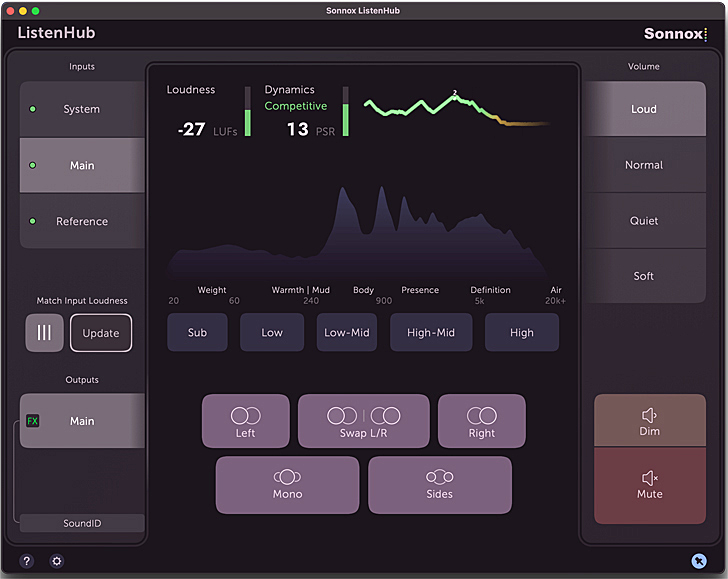 |
| Sonnox ListenHub |
Sonnox ListenHub is analysis software to measure, compare or reference an in-progress stereo mix in your DAW to any other stereo source, all in real-time. The software can measure an Internet stream or a .wav file playing in your computer, and its collection of tools help in making consistent musical/mix decisions and troubleshooting potential problems not always easily heard.
ListenHub's primary task is to measure and monitor two important audio Loudness specifications: LUFS (Loudness Units relative to Full Scale) and PSR (Peak to Short-Term Loudness Ratio.) ListenHub measures your music's dynamics with an approximate "rating" in green lettering using descriptive terms like: Lively, Loud and Competitive. This is in preparation for streaming services that apply loudness normalization to uploaded, mastered audio files. Adjusting your music's dynamics to LUFS and PSR and PSR will produce a less sonically compromised outcome after the application of mandatory loudness normalization.
ListenHub runs as a stereo audio playback/monitoring device in Mac OS and outputs to devices such as an aggregate I/O or a USB interface. It runs either as an AAX, AU or VST3 plug-in on the stereo master monitor fader of your DAW mixer, or as standalone, system-wide software that makes measurements of stereo audio streams running in the host computer. Although not required for operation, an App (free download) runs on your iPhone, iPad or Android device and "mirrors" the plug-in's GUI and information over the device's Wi-Fi connection to your DAW.
STANDALONE AND PLUG-IN
I use an SSL 2 Stereo USB interface for Zoom audio, alert sounds, and any Core audio streams, including Spotify. I launched the standalone ListenHub application (ver 1.00.8), and its icon showed up in the task bar on my ancient 2010 Mac Pro running Mojave 10.14.6. ListenHub was then ready to be opened from a pull-down menu. However, the task bar icon/app does not persist, and if I quit ListenHub, I had to go back to the Applications folder, find it and relaunch it. Maybe ListenHub's icon/app should be located in the Dock.
ListenHub's output is configured in the Mac's Sound app, and I set it so that all computer audio plays through ListenHub, then the SSL 2.
ListenHub is a 6-in/2-out system with the first input called System 1 & 2 in my studio computer; Spotify plays out of System 1-2. There are also the Main 3-4 and Reference 5-6 inputs. I liked that there are colored LEDs to indicate audio presence at these inputs--a green LED indicates nominal LUFS and occasional yellows are to be expected. Only one source can be monitored and measured at a time, making it easy to compare and measure any of those three sources individually.
If you prefer to keep your monitor path and not use a USB interface, or not tolerate ListenHub's additional latency (over 2,000 samples at 48 kHz), then use the AAX Native plug-in version. ListenHub's latency is variable depending on any additional plug-ins you may have inserted in the FX Chain. In Pro Tools, I like to record and playlist mixes to a new stereo audio track in real time, so I inserted ListenHub on a stereo master monitor fader. The plug-in version adds a fourth "Plugin" input for the stereo output in your DAW. However, I could only hear Spotify (System) audio through the SSL 2 interface, so I connected the SSL 2's output to one of the analog source inputs for monitoring in my Cranesong Avocet 2 monitor controller.
LISTENHUB IN USE
 |
| Sonnox ListenHub In The Studio |
I mix music in Pro Tools HDX using 96 channels spread out over five hardware interfaces--Pro Tools does not work with different interfaces for the input and output signals, but since version 2022.9, there is the new Aux I/O feature that adds multi-channel Core audio I/O access within the regular HDX I/O page.
I used the standalone ListenHub version alongside of Pro Tools by routing the mix to input Main (ListenHub 3-4) from the master stereo fader in Pro Tools. Now System (ListenHub 1-2) had Spotify from the Web browser in the computer, Main (ListenHub 3-4) had my mix, and for the Reference (ListenHub 5-6) input, I routed a previously mastered song I imported into Pro Tools.
With the output of ListenHub using the same playback interface (my SSL 2) and switching between System, Main and Reference inputs, I easily could compare them. I used the Match button to match the loudness equally for all three sources, trimming them to -20 LUFS (short-term loudness). You can also tap again to return them to unity gain. I liked this feature for checking mixes at preset listening volumes because Spotify's stream will already be loudness-normalized. I changed it to -14 LUFS in Preferences--typical LUFS for streamed audio.
Integrated Loudness in LUFS is indicated in the Loudness box, while the Dynamics box shows the PSR; both have small meters. I liked the horizontal volume expiry line that indicates the ebb and flow over time of the music's dynamics. The manual has important information and general advice about all this.
SPECTRAL DISPLAY, MONITORING, FX
ListenHub's Spectral display shows a complete L+R picture of the stereo audio, but it is all a little dark, as is the entire ListenHub GUI. There are band soloing buttons for five different frequency bands: Sub from 20 to 60 Hz, Low from 60 to 240 Hz, Low-Mid from 240 to 900 Hz, High- Mid from 900 Hz to 5 kHz, and High from 5 to 20 kHz. You can solo any combination of these bands, and the unselected bands dim in volume as much as -42 dB, with the waveform display also diming appropriately.
As a check on the integrity of the stereo sound, Channel Solo acts like a good studio stereo monitor system, with solos for Left, Right, Sides, Mono (L+R) and a button to Swap Left and Right channels.
Super-handy monitoring features continue with preset volume levels at: Loud 0 dB, Normal at -6 dB, Quiet at -12 dB and Soft at -18. If you use these controls along with consistent speaker and/or headphone monitoring levels, you'll be less likely to "hype" or fool yourself with bogus mix moves and erratic level jumps. There are also a Mute button and a -12 dB Dim button applied on top of your selected volume level. I liked Auto Mute; the output mutes if a +12 dB or more signal comes along that could damage speakers or headphones. It's adjustable.
A very modern feature in ListenHub is FX Chains. Up to three plug-ins assembled in a chain can be loaded into the monitoring outputs of either the Main or Alt outputs. You could have a monitoring plug-in chain like Sonarworks Sound ID for your speakers and a separate set of correction plug-ins and settings (or nothing at all) for your headphones using the Alt output. Different setups of these FX Chains can be stored and recalled--such as when in your home studio or out on the road on a different set of monitor speakers. The integrated professional monitoring facilities, along with the FX Chains feature, makes ListenHub a "must-have" for the laptop producer.
Sonnox has the right product for these modern times, and the company has backed it with a complete searchable catalog of recommended practices and explanations regarding using ListenHub professionally. Mixing takes on an instant leap of consistent accuracy when ListenHub is properly set up and used. I highly recommend it!
|
|
|
|
|